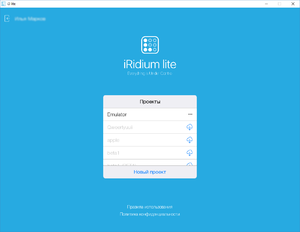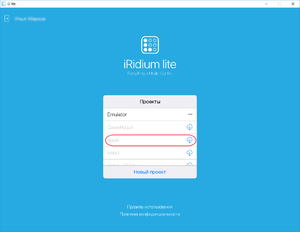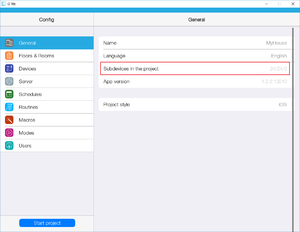Содержание
How to begin?
First steps in usng iRidium
App Installation
Before you start your work, make sure that you use the latest version of the app. iRidium lite app is available for the following platforms:
Types of users
To work in the app you must a registered user. There are 3 types of accounts:
- Integrator's account is an account with a capability to create projects, save them in the cloud, download projects from the cloud and use them. There are three possible statuses that determine the price, testing options and a capability to create projects
- DIY(Do it yourself) account is an account with a capability to create projects and use them. There is a limit on saving projects in the cloud and adding a server to a project.
- User's account is an account with a capability to download projects from the cloud and use them
Registration
Registration of integrators and DIYs is possible both in the app and on the web-site.
End-users can be invited to use a project by an integrator or DIY.
Creating and Using Projects
After a user is authorized in the app, a menu to control projects appears.
This menu shows projects that are available to the user. If there is no project on a panel, but it is available for download from the cloud there is a cloud icon next to the project name.
To create a project press "New project" button
Project Structure
Every project consists of:
- Floors - a list of floors is located on the main page. Each floor has rooms. The number of floors is not limited.
- Room - a room is located on a floor and has widgets to control equipment, macros and scenes.
- Module is a subprogram to control equipment, that has control widgets and a set of components to create macros and scenes. Modules are downloaded from iRidium store.
- Macro is a set of commands to control equipment that are activated by a graphical button.
- Scene is a logical component of a project that tracks changes in equipment state and reacts to the change as set. A scene can be server and panel. A panel scene works as long as iRidium lite app is launched on users' panels. A server scene works on a server, even when the app is not launched.
- Mode is one of the states of your project. The mode status can be used in scenes. For example, you can create a mode "I'm gone" . The scene of activating security systems will track the status of this mode. And when the mode is on, the scene will activate security systems.
A server can be added to any project, but a project can work without a server. The server is responsible for centralized conrtol of equipment 24/7, work of Push notifications and control of equipment via the Internet.
Setting a Project in iRidium lite
Licensing
An integrator does not need a license to create and edit a project. A license is required to give a project to an end-user.
To buy a license, save a project in the cloud, go to My Account on our web-site. In My Account go to the section with your project and do to license tab. When calculating the price of the license, the system counts the number of subdevices, the number of commercial modules and use of server.
The notion of subdevice can be explained on the example of a 6-channel dimmer. Each channel is considered as 1 subdevice. But if you do not use all channels, you can turn off unused subdevices in module settings and they will not be counted when the price is calculated. The license does not count sensors (motion sensors, leakage sensors and other sensors). The number of subdevices can be checked in the General tab.
You have an option to calculate the prelimenary price of the license in the calculator [1]
Adding Users
End-users can be added to a project in the app or on the web-site. To add a user, enter his e-mail and his access rights to the project. A user can be given a capability to create and edit scenes, macrosm modes. After a user is added, the system sends an invitation to the indicated e-mail.
F.A.Q.
You can find a solution to most problems on the forum and the section FAQ. If you can't find a solution, get in touch with us in the forum.