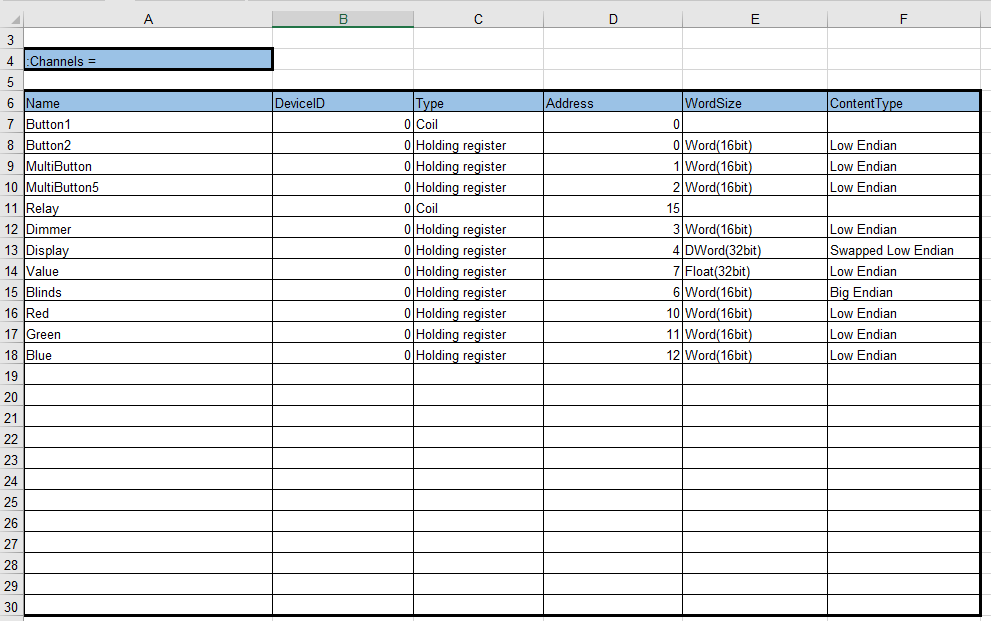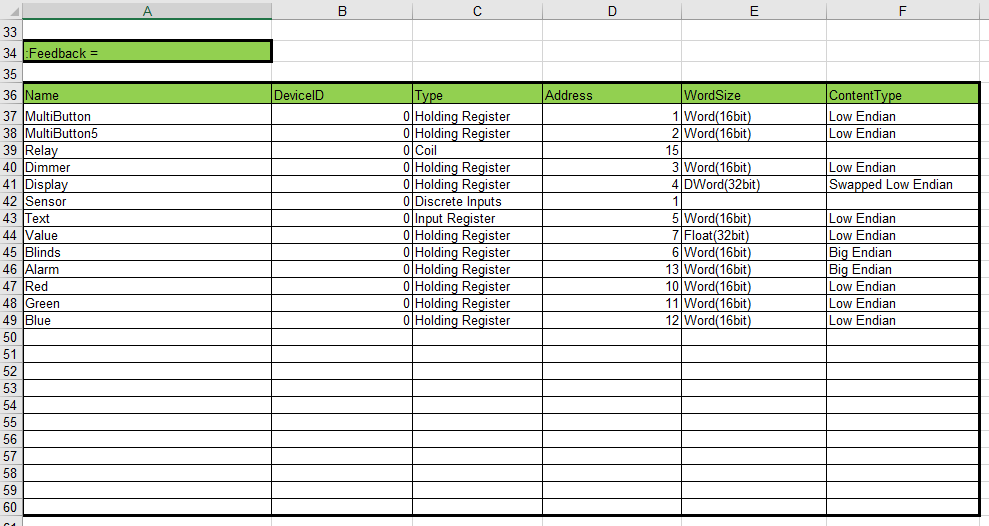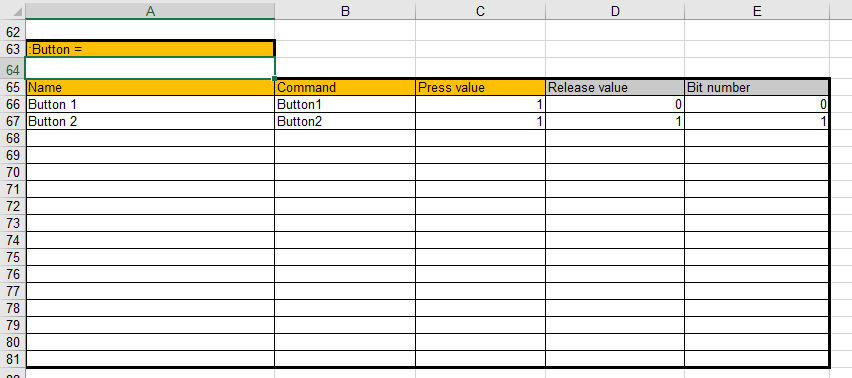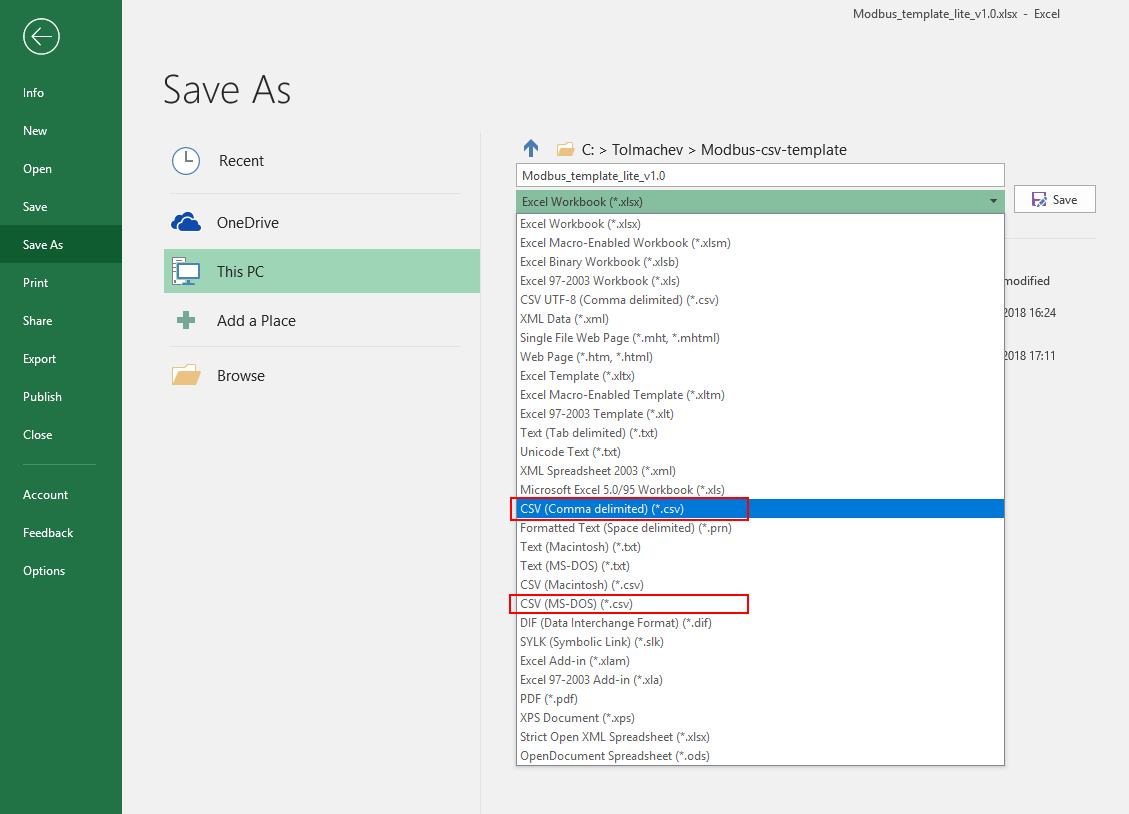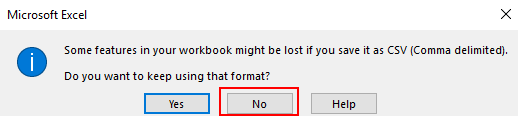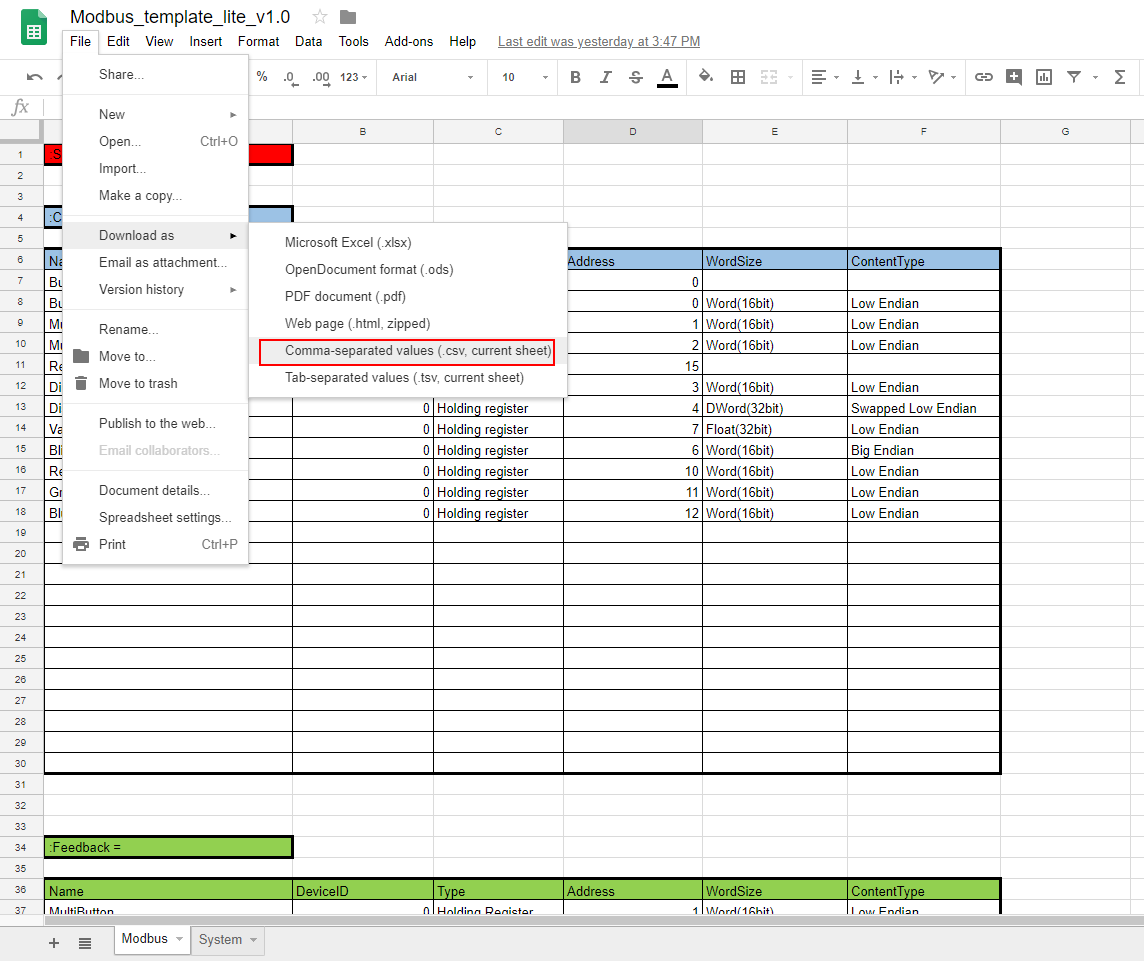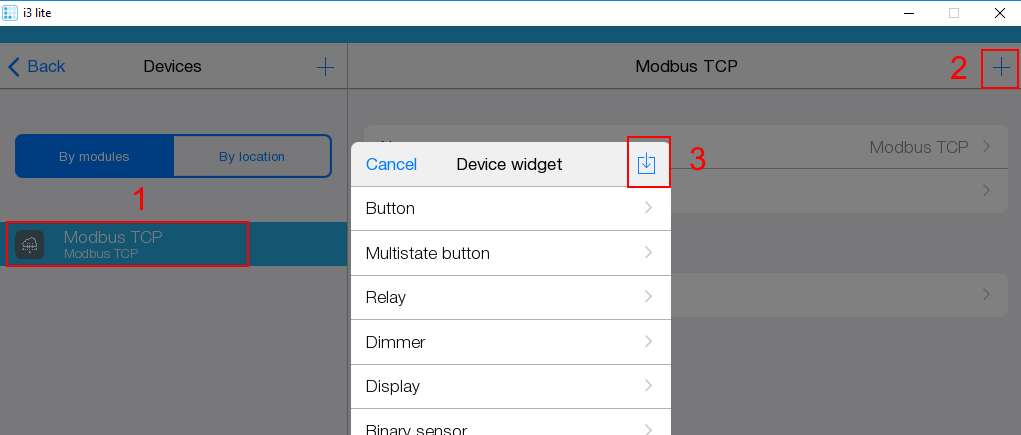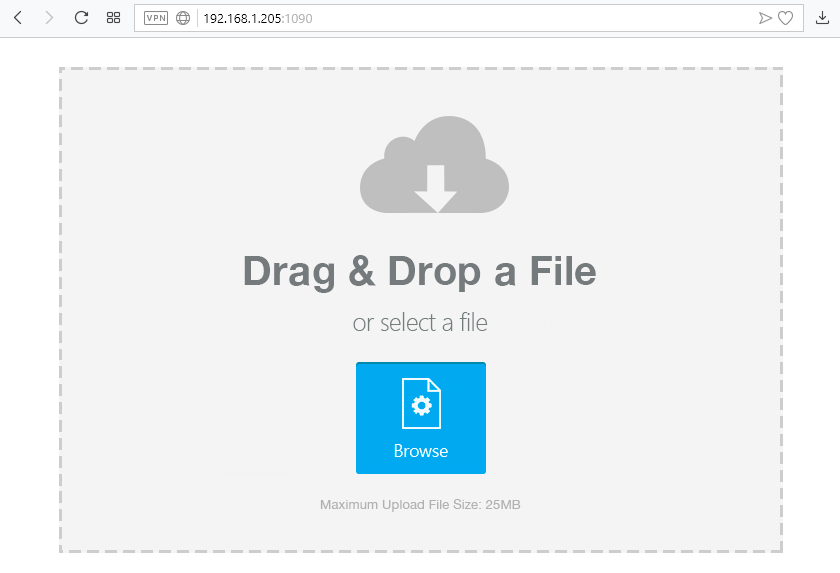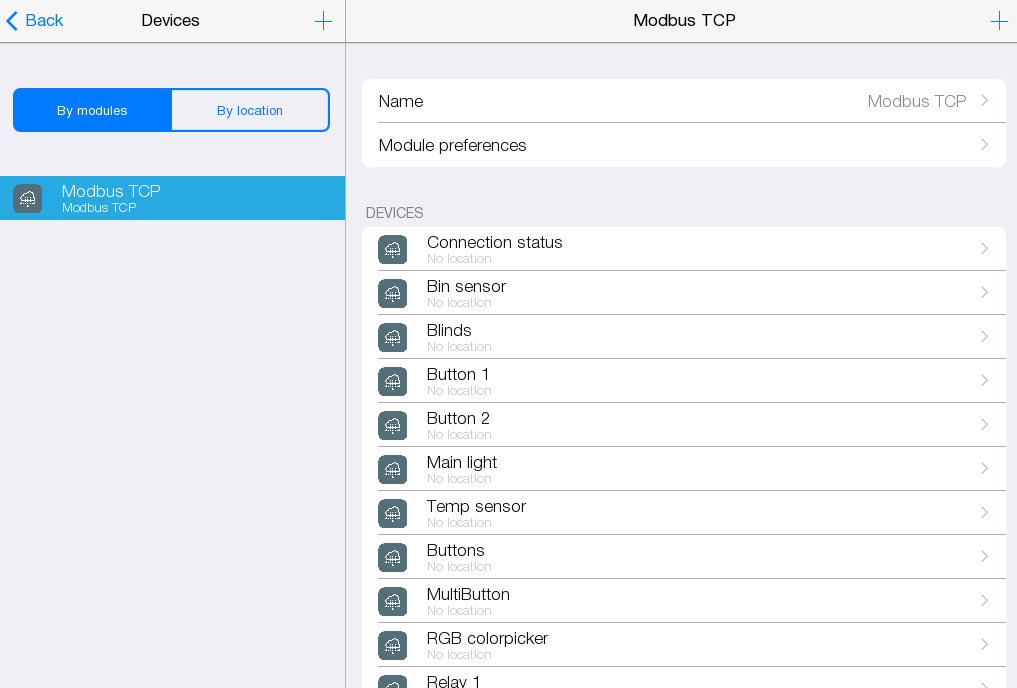Updated 30.8.2018
Содержание
How to use Modbus TCP module
Adding subdevices
| Subdevice | Type | Description |
|---|---|---|
| Button | - | It's a button. When it is pressed, it turns on/off something |
| Multistate button | - | It's a button. When it is pressed, a drop down list appears with an option to select one variant (selector) |
| Relay | Through Relay Light Fan Control |
It's a switch. When it is pressed, something can be turned on/off and feedback is displayed. |
| Dimmer | Through Dimmer Light |
It is a slider. It can be moved and feedback is displayed. |
| Display | Through analog input Temperature sensor Luminosity sensor Pressure sensor Humidity sensor Noise sensor Rain sensor Wind speed sensor Motion sensor Smoke sensor Air pollution sensor Visibility sensor Current meter Energy meter Frequency meter Voltage meter CO2 sensor |
It's an indicator to display a numeric value |
| Binary sensor | Through Binary Input Input Button Input Switch Contact Motion detector Smoke detector Noise detector Rain detector Wind detector Filling detector Water leakage detector Gas leakage detector Glass break detector Presence detector Proximity detector Vibration detector Light detector |
It's an indicator to display on/off state (lamp) |
| Text display | Through analog input Temperature sensor Luminosity sensor Pressure sensor Humidity sensor Noise sensor Rain sensor Wind speed sensor Motion sensor Smoke sensor Air pollution sensor Visibility sensor Current meter Energy meter Frequency meter Voltage meter CO2 sensor |
It's an item to enter text |
| Blinds | - | It's a two-button (open/close) or a three-button (open/close/stop) item to control blinds. |
| Value input | - | It's an item to enter a numeric value |
| RGB color input | Main light Back light |
It's an item to control a three-channel dimmer |
| Custom color (color display) |
Main light Back light |
It's an item to display color |
Setting subdevices
General parameters
| Parameter | Valid values | Description |
|---|---|---|
| Name | Any text | Name of subdevice for identification |
| Device ID | 0-255 | Device ID in Modbus TCP network |
| Type | Coil Holding register Discrete Inputs Input Register |
Type of Modbus TCP data |
| Address | 0-65535 | Address of data location in the memory of Modbus TCP device |
| Word Size | Word(16bit) DWord(32bit) Float(32bit) |
Data size (not specified for binary types of data Coil and Discrete Inputs) |
| Content Type | Low Endian Big Endian Swapped Low Endian Swapped Big Endian |
The order of bytes in words and double words (not specified for binary types of data Coil and Discrete Inputs) |
| Bit number | 0-31 | The ordinal number of a bit in a word or double word (not specified for binary types of data Coil and Discrete Inputs) |
Button
| Parameter | Valid values | Description |
|---|---|---|
| Press Value | Any number | A number that is sent to a Modbus TCP device the moment a button is pressed |
| Release Value | Any number | A number that is sent to a Modbus TCP device the moment a button is released |
Multistate button
| Parameter | Valid values | Description |
|---|---|---|
| Active states | 2-5 | Number of states (variants in the list) |
| State 1 label | Any text | A text that is displayed for state 1 |
| State 1 value | Any number | A value that is sent to a device when state 1 is selected |
| State 2 label | Any text | A text that is displayed for state 2 |
| State 2 value | Any number | A value that is sent to a device when state 2 is selected |
| State 3 label | Any text | A text that is displayed for state 3 |
| State 3 value | Any number | A value that is sent to a device when state 3 is selected |
| State 4 label | Any text | A text that is displayed for state 4 |
| State 4 value | Any number | A value that is sent to a device when state 4 is selected |
| State 5 label | Any text | A text that is displayed for state 5 |
| State 5 value | Any number | A value that is sent to a device when state 5 is selected |
Relay
| Parameter | Valid values | Description |
|---|---|---|
| On value (write) | Any number | A value that is sent to a device when the relay is switched to "on" position |
| Off value (write) | Any number | A value that is sent to a device when the relay is switched to "off" position |
| On value (read) | Any number | A value that must be received from a device when the relay is switched to "on" position |
| Off value (read) | Any number | A value that must be received from a device when the relay is switched to "off" position |
Dimmer
| Parameter | Valid values | Description |
|---|---|---|
| Min value | Any number | A value that corresponds to the utmost left position of the slider bar |
| Max Value | Any number | A value that corresponds to the utmost right position of the slider bar |
Display and Value input
| Parameter | Valid values | Description |
|---|---|---|
| Units | Any text (no more than 5 symbols) |
Measuring units |
| Number after point | Off, 0-9 | The number of decimal places displayed after a point |
| Scale mode | Off, On | Turning on the scaling mode |
| InputMin | Any integer number | A value to which the minimal input value is corresponded |
| InputMax | Any integer number | A value to which the maximum input value is corresponded |
| OutputMin | Any integer number | A value to which the minimal output value is corresponded |
| OutputMax | Any integer number | A value to which the maximum output value is corresponded |
Blinds
| Parameter | Valid values | Description |
|---|---|---|
| Open Value | Any number | A value that is sent to a device when "Open" button is pressed |
| Close Value | Any number | A value that is sent to a device when "Close" button is pressed |
| Stop Value | Any number | A value that is sent to a device when "Stop" button is pressed |
Importing subdevices from Microsoft Excel or Google Sheets
You can tune the module Modbus TCP in Microsoft Excel or Google Sheets fast using a template and then import the settings as a .csv-file to i3 lite project via the web-interface.
1 Open the template file in Microsoft Excel, Google Sheets or any other table processor.
2 Add a required number of channels.
3 Add a required number of tags.
4 Add a required number of subdevices.
Headings of obligatory parameters of subdevices are hilighted orange. Headings of optional parameters are hilighted grey.
You can add a required number of rows to the template table.
You can delete unrequired rows and even tables (except the red "Separator" cell).
Do not change the contents of the colored cells (headings of tables).
You can import Modbus TCP settings to i3 lite, using a pro version of the table template. The formats of imported files are compatible.
5 Save the file of the set table in .csv format.
In Microsoft Excel:
Then click OK in the dialogue window and then click No.
In Google Sheets
6 Open i3 lite project, add "Modbus TCP" module in the Devices tab.
7 Press "+" to add a new subdevice.
8 Press "down arrow" to import a .csv-file.
9 A message appears:
10 Enter the IP address of a panel, a colon and "1090" port number in the address bar of a browser. Press "Enter".
11 Drag'n'drop the.csv file from the conductor to the open web-page to the open web-page or select a file by pressing "Browse".
12 The previous message must disappear from i3 pro panel and new subdevices must appear in the "Modbus TCP" module.
If devices are not specified correctly in the .csv-file they are ignored during addition.
If parameters are not specified correctly in the .csv-file, their values are changes by default ones.